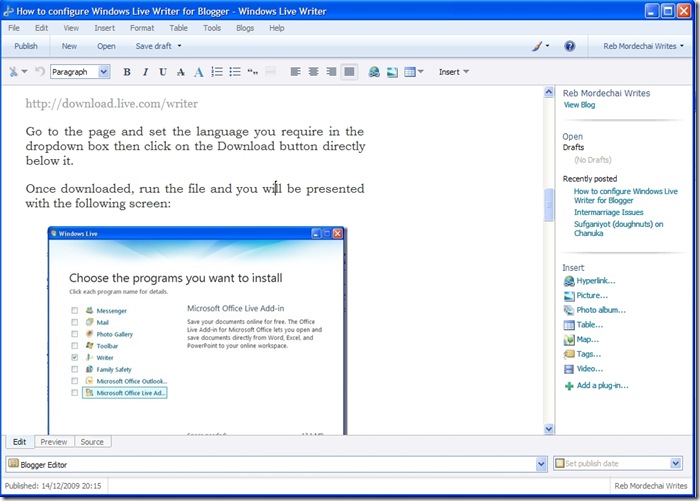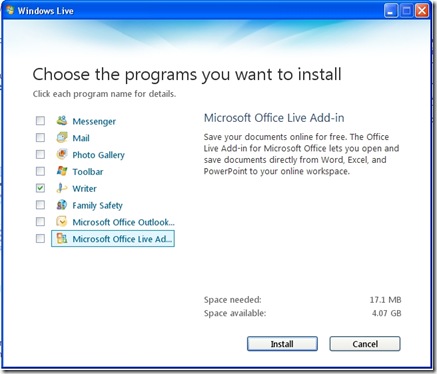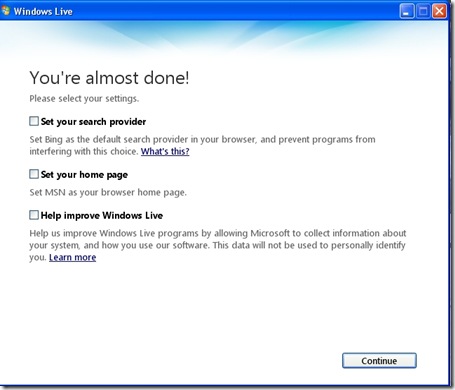I was simply fed up with wasting so much time trying to remove ghost lines from my Blog posts in that pathetic little editor that Google give us.
I’d delete the line and publish the change and the line would magically reappear. I’d change one word and lose all the justification of the paragraph. I’d spend ages trying to put that picture on the page where I wanted it only to publish and find that it was somewhere else. I had simply had enough! I started looking around for an alternative way to write my Blogger post.
I tried writing in Word and saving as an html file, then pasting the text into the Google Blogger editor. However, Word’s html gave it indigestion. I had to edit the html so much to get Blogger to swallow it that it simply wasn’t worth it.
I tried a simple html editor and that was OK except that I couldn’t embed any pictures into the text. I had to first paste the html text then use Google’s Blogger editor to add the pictures. This messed up the html text defeating the purpose of using the html editor in the first place.
I did a search on Google for Blogger editors and found quite a few commercial packages out there. However I was looking for a free solution and I’m glad to say that I have found one. Microsoft’s Windows Live Writer.
Windows Live Writer allows you to create, edit, insert links and pictures and publish directly to your Blogger blog at a click of a button. You can save it as a local draft or post it to Blogger as a draft. This is all done in a very intuitive and uncomplicated WYSIWYG environment. There were initial problems which would have discouraged the non-techy but you will be pleased to know that I’ve done all the work for you and I present below a guide for you to install and configure Windows Live Writer so that you can start writing and posting Blogger posts as easily as writing a Word document.
Windows Live Writer can be downloaded from here:
http://download.live.com/writer
Go to the page and set the language you require in the dropdown box then click on the “Download” button directly below it.
Once downloaded, run the file and you will be presented with the following screen:
Uncheck all the options except “Writer”.
It is important to Close all browser windows. (It’s a good idea to close all currently running application).
Don’t be concerned if the installation takes a bit of time. For some reason it is quite slow. It should take about 5 minutes.
Eventually you will arrive at the following screen. Select the last option.
The next screen will ask you for your Blogger address, Username and Password. Obviously it needs this information in order to automatically log into Blogger for you so that it can publish your created post.
Next you’re get a a completely unnecessary screen. Microsoft wants to change your default Search provider and home page to Microsoft’s own. This is a real chutzpa. It also wants you to agree to Windows Live Writer sending Microsoft information about your use of the tool for their own knowledge. Just uncheck all three boxes and click “Continue”.
You will next be presented with the editing screen and you think you’re up and and running and ready to go but you aren't done yet.
Try and create a post with pictures and everything looks great. You click on the “Publish” button and you wait with baited breath…then up comes this error:
Error while contacting blog service.
The remote server returned an error: (403) forbidden.
After doing a lot of reading on various blogs the following seems to be the only way to solve this problem:
The problem is that Blogger will not allow your pictures to be uploaded unless it has a valid Google Picasso Picture library album with the name “Windows Live Writer” to upload to. You don’t have to install Picasso on your PC, you can create this album online.
Go to http://picasaweb.google.com
Log into Picasso with the same username account that you use for your blogger blog.
Click on the “Upload” button and install the ActiveX control.
Refresh the screen (F5) and click on the “New Album” button.
Enter the Title of the album exactly as written on the next line:
Windows Live Writer
Set the album to "Unlisted" and save.
That’s it! You can now forget about Picasso. Insert your pictures into your post from wherever you want and publish the post directly to your Blogger Blog.
You can edit and republish as many times as you wish.
It’s not perfect but infinitely better than using the Blogger editor.